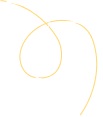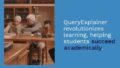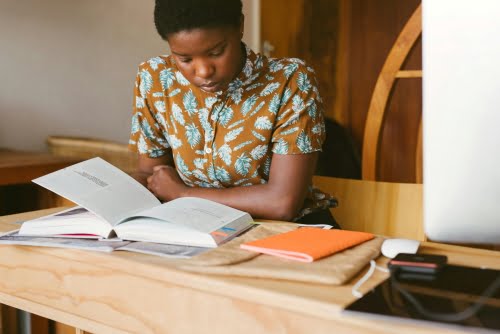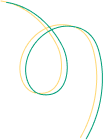PowerPoint presentations are powerful tools for communicating ideas, sharing information, and persuading audiences. Crafting an effective presentation involves several key steps, from initial planning to the final delivery. This guide will walk you through each stage of the process, providing examples and tips to help you create impactful presentations.
1. PowerPoint Preparation
1.1 Define Your Objectives
Before diving into slide creation, clarify the purpose of your presentation. Ask yourself:
- What is the main goal? (e.g., to inform, persuade, entertain)
- Who is the audience? (e.g., executives, students, potential clients)
- What are the key messages? (e.g., a product’s benefits, a research finding)
Example: If you’re presenting a new marketing strategy to senior executives, your objective might be to persuade them to approve the plan. Your key messages would focus on ROI, market trends, and strategic alignment.
1.2 Research and Gather Content
Collect relevant data, statistics, images, and other materials that support your key messages. Ensure that all content is accurate, up-to-date, and relevant.
Example: For a presentation on climate change impacts, gather recent scientific studies, graphical data, and compelling images of affected regions.
1.3 Outline Your PowerPoint Presentation
Create a structured outline that organizes your content logically. A typical outline includes:
- Introduction: Introduce the topic and objectives.
- Body: Present main points and supporting details.
- Conclusion: Summarize key takeaways and suggest actions or next steps.
Example: In a sales pitch, your outline might be:
- Introduction to your company
- Overview of the client’s needs
- Presentation of your solution
- Benefits and case studies
- Q&A and next steps
2. Designing Your PowerPoint Slides
2.1 Choose a Design Template
Select a design template that aligns with your presentation’s tone and purpose. Keep it consistent throughout to maintain professionalism and cohesion.
Example: For a corporate financial report, use a clean, minimalist template with a color scheme that matches your company’s branding.
2.2 Create Engaging Slides
Each slide should focus on one main idea. Use bullet points, short phrases, and visuals to keep the audience engaged. Avoid cluttering slides with too much text.
Example: Instead of a slide filled with paragraphs about product features, use bullet points with icons or images to illustrate each feature.
2.3 Use Visuals Wisely
Incorporate charts, graphs, images, and videos to make complex information more digestible. Ensure that visuals are high quality and directly relevant to the content.
Example: When discussing sales growth, include a line graph showing the upward trend rather than just describing the numbers verbally.
2.4 Maintain Readability
Choose legible fonts and ensure a high contrast between text and background. Avoid overly decorative fonts that can distract or confuse your audience.
Example: Use Arial or Calibri for body text and reserve decorative fonts for headings or emphasis. Ensure text color contrasts sharply with the background color for readability.
3. Practice and Refine your PowerPoint
3.1 Rehearse Your Presentation
Practice delivering your presentation multiple times. Focus on timing, clarity, and flow. Rehearse with the actual slides to get comfortable with the transitions and content.
Example: Time yourself during practice to ensure you stay within the allotted time. Adjust your content if needed to fit the timeframe.
3.2 Gather Feedback
If possible, present to a colleague or friend for feedback. They can provide insights into areas for improvement and help you identify any unclear points.
Example: Ask a colleague to review your presentation for clarity and impact, and incorporate their suggestions to enhance your delivery.
4. Delivering the PowerPoint Presentation
4.1 Set Up Your Equipment
Before the presentation, ensure all technical equipment is set up and functioning. Check the projector, laptop, remote control, and any other tools you’ll use.
Example: Arrive early to test the equipment and make sure your slides display correctly on the screen. Bring backup copies of your presentation on a USB drive.
4.2 Engage Your Audience
Start with a strong opening to grab attention. Use engaging techniques such as storytelling, asking questions, or sharing a relevant anecdote.
Example: Begin a presentation on a new product launch by sharing a success story from a pilot customer who benefited from the product.
4.3 Manage Your Pace and Tone
Speak clearly and at a moderate pace. Vary your tone to emphasize key points and keep the audience’s attention.
Example: Use a more enthusiastic tone when discussing the benefits of your proposal to convey passion and conviction.
4.4 Handle Questions Professionally
Be prepared for questions and handle them confidently. If you don’t know an answer, be honest and offer to follow up after the presentation.
Example: After discussing a new software tool, a participant asks about its compatibility with existing systems. If unsure, promise to provide the information later and follow up promptly.
5. Post-PowerPoint Presentation
5.1 Evaluate and Reflect
After the presentation, review what went well and what could be improved. Reflect on audience feedback and your own observations to enhance future presentations.
Example: If you received positive feedback on your use of visuals but noticed that you rushed through a key section, adjust your approach for next time.
5.2 Follow Up
Send any promised information or additional resources to your audience. Thank them for their time and engagement, and offer to answer any further questions.
Example: After a business presentation, email a summary of key points and additional resources to attendees, along with a thank-you note.
Conclusion
An effective PowerPoint presentation is a blend of thoughtful preparation, clear design, practiced delivery, and post-presentation follow-up. By defining your objectives, designing engaging slides, rehearsing thoroughly, and delivering confidently, you can create presentations that inform, persuade, and captivate your audience.